Buyer's Guide
So you’ve ordered a new ship! Awesome, but now what?
We'll get right to preparing and delivering it to you, but in the meantime we’ll detail the rest of the process for you.
What you'll need
To fly in your new ride you will need two things:
1. A Star Citizen Account, so that you can claim your gift(s). If you need to create one, this link contains our referral code STAR-QP6B-ZJ4Y which will give you a bonus 5,000 UEC.
2. A Game Package, so that you can log in to the Star Citizen Persistent Universe.
A Game Package usually has a pledge title starting with "PACKAGE -", has an item titled "Star Citizen Digital Download" and typically includes a small amount of "Starting Money" (UEC).

Excellent! Now that you have an account and the ability to log in to the game, let’s focus on your order.
Delivering your ship
After your order has been placed, we will get right to work on building your upgraded ship and delivering it to you. An upgraded ship will look like this in your hangar when it’s details are expanded (minus the annotations):
-
Pledge Title
This is the original name of the pledge that your ship was upgraded from and will be the title displayed in the gift e-mail from Roberts Space Industries. -
Ship Name
This is the ship that the pledge actually contains, and is the one you have ordered. -
Pledge Date
This was the date the original pledge was purchased by us and may help you find it in your hangar once claimed if you can’t immediately find it since pledges are listed newest first. -
Bonus Items
These are items that existed in the original pledge, or have been added to the package through upgrades, similar to extra insurances. Often they can be additional paints, hangar flair, or even wearable items and are a nice little bonus. -
Insurances
These are insurances that existed in the original pledge, or have been added to your package through upgrades. The highest level of insurance takes priority and extras will be removed at a later date by RSI. -
Highest Level of Insurance
Lifetime Insurance is the highest level of insurance on this pledge so this example is for a "Drake Vulture with Lifetime Insurance" (LTI).

Once fully upgraded into the ship and insurance that you’ve ordered, we use the gift functionality built directly into the Roberts Space Industries website. This allows a ship to be gifted directly to you. To do this, we simply enter your e-mail address and click submit. Roberts Space Industries will then send you an e-mail informing you that you have received a gift with a private link to claim it into the account you are currently logged in to.
As a reminder, the address receiving the gift email does not need match the one from the Star Citizen account claiming it. If your order is meant for a friend then you’re welcome to forward the email from Roberts Space Industries directly to them and they will have no problems claiming it.
Receiving your ship
Once your order has been delivered, you will want to do a couple things:
1. Log in to the Star Citizen account you wish to claim your ship on. **IMPORTANT** If you have more than one account, it is very important that you make sure you are logged in to the correct one before going any further. Once a gift has been claimed it cannot be re-gifted to another account or refunded/returned.
2. Go to your e-mail inbox and look for an e-mail from "Roberts Space Industries" (no-reply@robertsspaceindustries.com) with the subject line "Someone sent you a gift from Roberts Space Industries". If you ordered more than one ship, selected a paint, or added other items, then you will most likely receive multiple gift emails.

The body of the e-mail will look like this, where the text underlined in red is what is the pledge title of the base pledge and is almost always different than the ship you ordered, so no need to worry. A base pledge is simply the original item your ship was upgraded from. Upgrading a pledge or ship only affects the contents of the pledge by changing the ship or adding items, but does not change the title.

If you are unsure about the contents of your gift at this stage, feel free to stop here and contact us to make sure that you will be claiming the same ship that you ordered, regardless of the title in the email.
Claiming your ship
This is by far the easiest step. Simply click on the image or the link in the e-mail while being logged in to the correct account. Upon doing so, you will be greeted with a confirmation screen (minus the annotations below with ‘2’ and ‘6’ corresponding to the Ship Name and Highest Level of Insurance from above):

🥳 Congratulations on your new ship! 🚀 Your ship will now be visible in your Hangar on the Roberts Space Industries website and available for use in-game (or the corresponding loaner(s) ships if yours is in development).
For further reading, feel free to check out our Frequently Asked Questions or Contact Us directly with any question or if you need additional help with your order.